Register on Travis
The first thing to do is to sign up on Travis-CI. Luckily you can use your github credential to sign up so no need to create a new account.
Find your project
On your home page (’https://travis-ci.com/profile/github_login_name’) you will find all the projects you contribute. If yours is not showing try to hit the ‘Sync’ button.
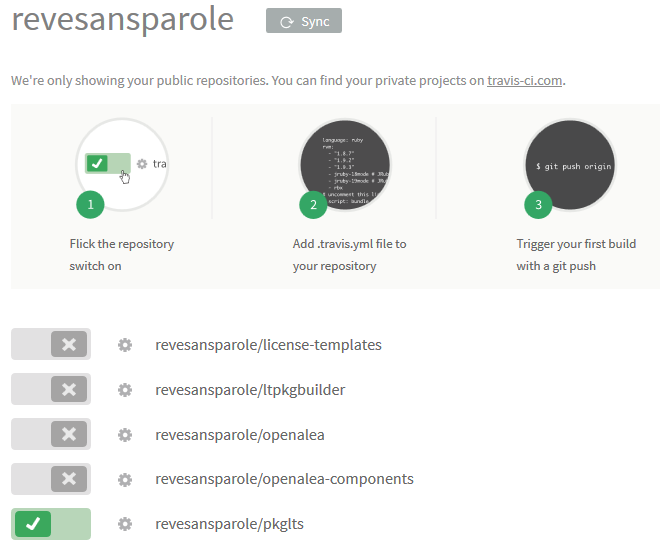
The page offers a handy remainder on how to start, just follow it. Mostly just flip the switch in front of your project. Now is the right time to add the ‘travis’ option to your package if you have not done it already. It will take care of creating the needed ‘travis.yml’ file:
(dvlpt)$ pmg add travis
(dvlpt)$ pmg rg
A simple git push will trigger the first automatic rebuild:
$ git add --all
$ git commit -m"added travis-ct support"
$ git push
Check your build
If you click on the small gear near the name of your project you’ll be redirected to the setting page for your project.
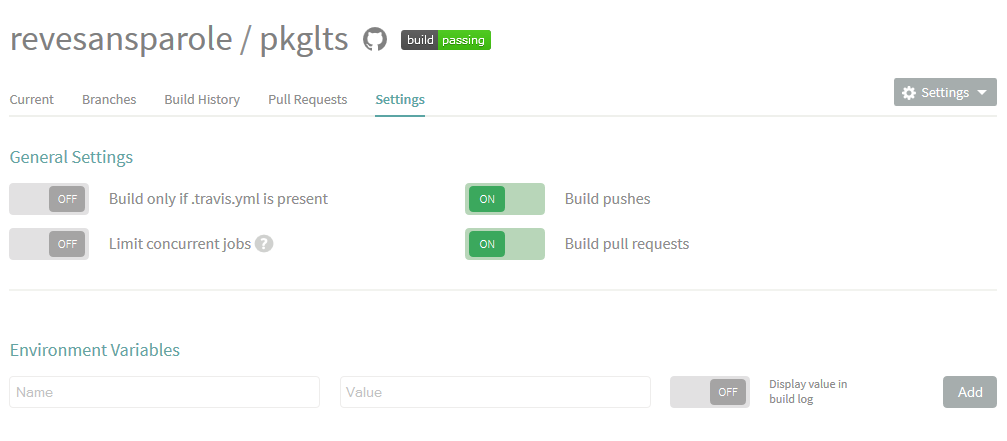
Hopefully, you’ll see the badge stating that your build is successful. If you currently have no modules in your package, now maybe the right time to add some examples:
(dvlpt)$ manage example test
$ git add --all
$ git commit -m"added some example files"
$ git push
Wait for a few moments that the server rebuild your project and then you will see the build-passing badge turn green (maybe refresh your explorer). By clicking on the name of your package near the badge you will be redirected to the report page for your project.
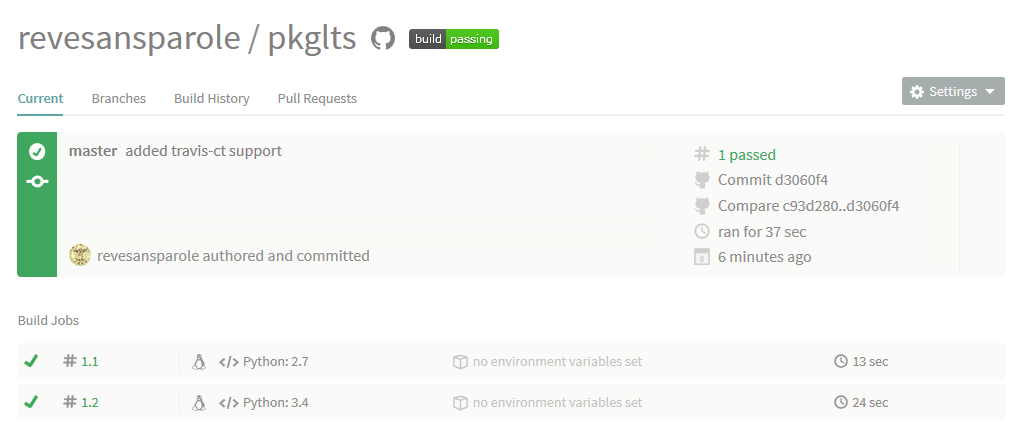
Final remark
If everything is successful, you must now have a build-passing green badge that show on top of your readme in the homepage of your project on github (hit refresh if you see nothing).
Downside is that if you now make poor code, you get the infamous red build-fail badge showing :)